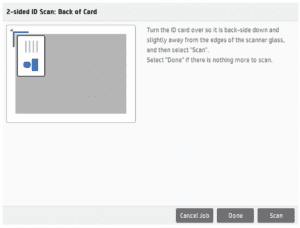HP Quick Guide: How to Scan or Copy an ID card
ID CARD SCAN/COPY
Objective: Scan both sides of an ID card and have them come out on one sheet.
1. Open Copy or Scan
2. Select “Options”
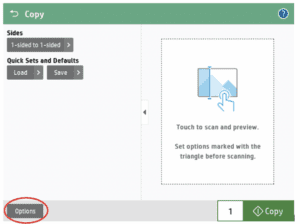
3. Select “Scan Mode”
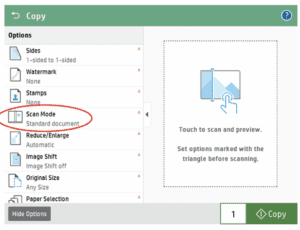
4. Select “2-sided ID”
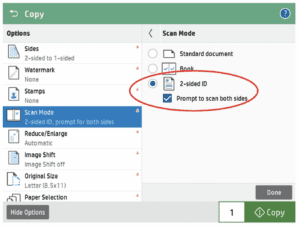
5. Place ID card on the scan glass as shown on the machine and press “Scan” to image the first side of the ID
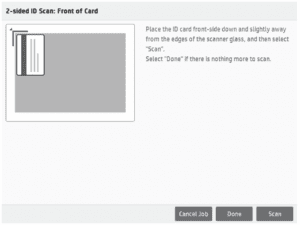
6. Flip the ID to image on the back side and press “Scan” to image the second side of the ID
7. After imaging both sides of the ID, press “done” to complete the job and print the page with the ID images