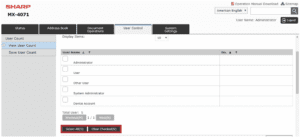Sharp Quick Guide: User Codes Administrative Report
USER CODE ADMINISTRATIVE REPORT NEW USER INTERFACE
To obtain the IP Address:
• Press the “Settings” button on the machine’s screen
• Select “Network Settings”
• Type in the administrator password (password: admin or 97953)
• Copy down the “IPv4 Address”
From your Computer:
• Type machine’s IP address into an internet web browser.
• Log in as the administrator (Default password is admin or 97953)
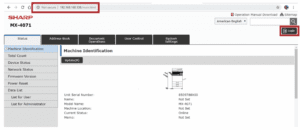
Instructions for How to VIEW and CLEAR user code usage:
• Select User Control
• Select User Count
• Select All (S)
• Select Show (O)
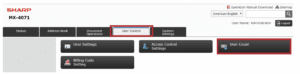
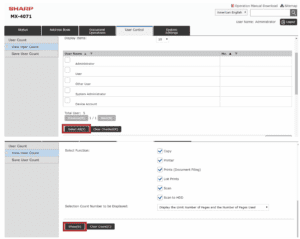
This page lists copy, printer, scan and fax total counts for black & white and color documents.
• Select Next to see the next three users.
*After checking and writing down totals, you can select clear count to reset the total count for next month.
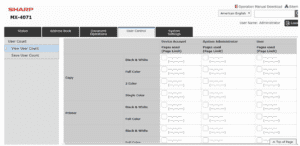
Instructions for How to DOWNLOAD an excel file and CLEAR User Code Usage Reports:
• Select User Control
• Select User Count
• Select Save User Count
• Click Save (C)
Note: this will create a prompt from your browser to save a .csv file that will have the usage for all user codes.
There is a picture of an example of the prompt when using Microsoft Edge.
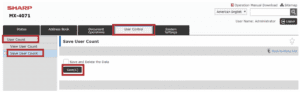
The Total Usage is listed in column B for Black and White and Column E for Color.
*After checking and downloading the file with the totals, you can use the instructions below to clear
the count to begin with a zero total count for next month.
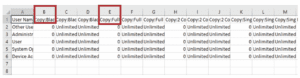
To reset counts to zero after downloading .csv file with usage reports:
• Select All (S)
• Clear Checked (C)
This will permanently reset the counts for each code back to zero.